Published on : May 15, 2011
Category : BizTalk360 Update
Introduction
The BizTalk application is a feature of Microsoft BizTalk Server that makes it quicker and easier to deploy, manage, and troubleshoot BizTalk Server business solutions. A BizTalk application is a logical grouping of the items, called “artifacts,” used in a BizTalk Server business solution. There are various artifacts present in a BizTalk solution, which includes
- Receive ports/locations, send ports, send port groups and orchestrations
- BizTalk Assemblies and BizTalk specific resources that they contain – Orchestrations, pipelines, schemas, and maps
- .NET assemblies that do not contain BizTalk specific resources
- Other items that are used by the solution like policies, certificates, scripts, COM components etc.
A more detailed explanation of BizTalk application can be found in this article
http://msdn.microsoft.com/en-us/library/aa560585(v=bts.70).aspx
When it comes to monitoring and supporting a BizTalk solution, it typically will relate to managing one or more BizTalk applications and the artifacts that’s grouped into that application. It’s important to give the support person a clear view of what’s happening inside the application to facilitate better management and easy diagnosis of problems.
BizTalk360 solves this challenge by providing an application level dashboard as shown below
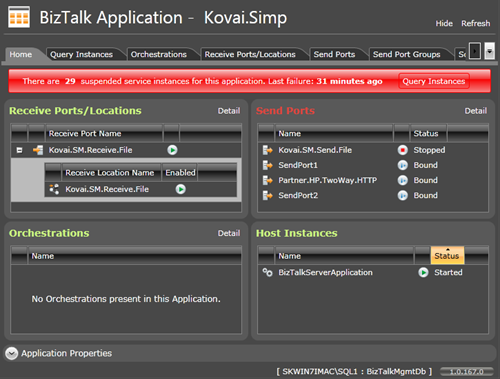
BizTalk360 application dashboard provides a single view of all the important runtime artifacts and their status. As shown in the above picture, there are 5 important sections highlighted in the application dashboard
- Status of any suspended instances and last suspended time
- Status of all the receive ports/receive locations
- Status of all send ports
- Status of all Orchestrations, and
- Status of host instances related to the application
Suspended Instances:
If there are any suspended instance for the particular application, a red bar with the number of suspended instances count and last suspended date time in simple English text will appear on the top. This just gives clear indication for the support person, there is something wrong in the application. By clicking the “Query Instance” link inside red bar, will take the user directly to the query instances window, where more details about the suspended instances can be found as shown below:
![image_thumb[13]_thumb image_thumb[13]_thumb](https://biztalk360.com/wp-content/uploads/files/image_thumb%5B13%5D_thumb_thumb.png) ReceivePort/Location, Send port, Orchestration Status
ReceivePort/Location, Send port, Orchestration Status
When it comes to BizTalk applications there are three main runtime artifacts receive ports/locations, send ports and orchestrations. For a healthy functioning of the BizTalk applications, its essential to make sure these artifacts are in proper running state. Example: Receive locations shouldn’t be disabled, orchestrations shouldn’t be in stopped state etc.
BizTalk360 application dashboard highlights the statuses of these runtime artifacts in a single place. They are colour coded to hint the application support person any potential issues. Ex: If one of the send ports in the application is in stopped state, and not transmitting any messages to external vendors then it will be highlighted in red as shown below.
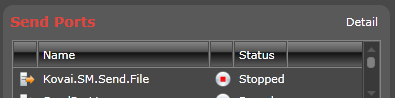 Grouped receive locations:
Grouped receive locations:
A receive port can have one or more receive locations. BizTalk360 groups them together and displays it in the application dashboard to give a better understanding of receive ports and receive locations relationships as shown below
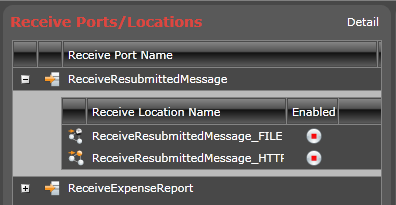
Clicking on the “Detail” link, will take the user to corresponding tab with more details about the artifacts.
Host Instances Status (related to the application)
It’s one of the great challenges to identify the relationship between the application and the host instances required to successfully run the application.
In order to work out the relationship, its essential to understand the concepts of host/host instances/handlers/artifacts/applications and their relationship between them. BizTalk360 addresses these challenges by its internal algorithm and present the host instances required to run the application directly on the dashboard. This helps the support person to check whether the corresponding host instances required for the application are in a healthy state as shown below.
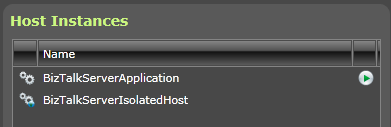 Application Properties
Application Properties
BizTalk360 application dashboard also allows the end user to see the general properties of the application like their status, description, some statistics, references etc as shown in the below picture.
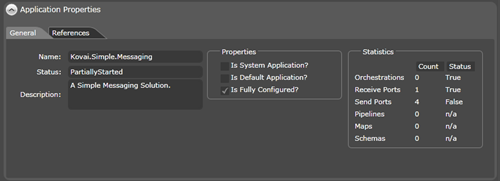
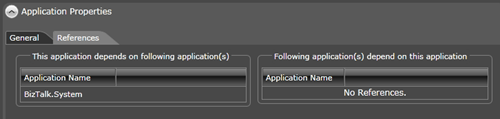 Hide unused artifacts tabs
Hide unused artifacts tabs
Not all the BizTalk applications will make use of all the BizTalk artifacts. Example: If it’s a pure messaging only application then there won’t be any orchestrations. To reduce the confusion for BizTalk support person,
BizTalk360 gives the option to hide unused artifacts, by clicking the “Hide unused link”. You can see the before and after screen shots below to get the idea.
Before:
 After:
After:
 Social:
Social:
twitter:
@biztalk360
facebook:
http://facebook.com/biztalk360
support:
http://assist.biztalk360.com/
PS: If in case you haven’t noticed
BizTalk360 is a web based (
RIA) application, built using Microsoft SilverLight. The above screens are accessible via browser. There is no necessity to install anything on the client PC except
Microsoft SilverLight.
Nandri
Saravana
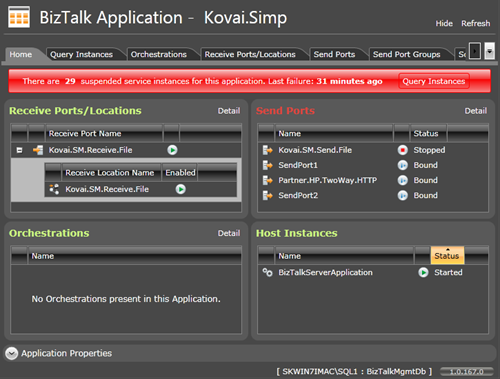 BizTalk360 application dashboard provides a single view of all the important runtime artifacts and their status. As shown in the above picture, there are 5 important sections highlighted in the application dashboard
BizTalk360 application dashboard provides a single view of all the important runtime artifacts and their status. As shown in the above picture, there are 5 important sections highlighted in the application dashboard
![image_thumb[13]_thumb image_thumb[13]_thumb](https://biztalk360.com/wp-content/uploads/files/image_thumb%5B13%5D_thumb_thumb.png) ReceivePort/Location, Send port, Orchestration Status
When it comes to BizTalk applications there are three main runtime artifacts receive ports/locations, send ports and orchestrations. For a healthy functioning of the BizTalk applications, its essential to make sure these artifacts are in proper running state. Example: Receive locations shouldn’t be disabled, orchestrations shouldn’t be in stopped state etc.
BizTalk360 application dashboard highlights the statuses of these runtime artifacts in a single place. They are colour coded to hint the application support person any potential issues. Ex: If one of the send ports in the application is in stopped state, and not transmitting any messages to external vendors then it will be highlighted in red as shown below.
ReceivePort/Location, Send port, Orchestration Status
When it comes to BizTalk applications there are three main runtime artifacts receive ports/locations, send ports and orchestrations. For a healthy functioning of the BizTalk applications, its essential to make sure these artifacts are in proper running state. Example: Receive locations shouldn’t be disabled, orchestrations shouldn’t be in stopped state etc.
BizTalk360 application dashboard highlights the statuses of these runtime artifacts in a single place. They are colour coded to hint the application support person any potential issues. Ex: If one of the send ports in the application is in stopped state, and not transmitting any messages to external vendors then it will be highlighted in red as shown below.
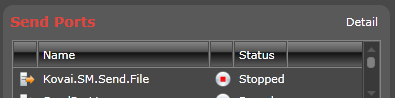 Grouped receive locations:
A receive port can have one or more receive locations. BizTalk360 groups them together and displays it in the application dashboard to give a better understanding of receive ports and receive locations relationships as shown below
Grouped receive locations:
A receive port can have one or more receive locations. BizTalk360 groups them together and displays it in the application dashboard to give a better understanding of receive ports and receive locations relationships as shown below
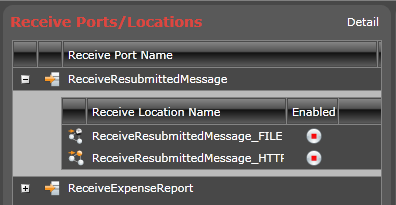 Clicking on the “Detail” link, will take the user to corresponding tab with more details about the artifacts.
Host Instances Status (related to the application)
It’s one of the great challenges to identify the relationship between the application and the host instances required to successfully run the application. In order to work out the relationship, its essential to understand the concepts of host/host instances/handlers/artifacts/applications and their relationship between them. BizTalk360 addresses these challenges by its internal algorithm and present the host instances required to run the application directly on the dashboard. This helps the support person to check whether the corresponding host instances required for the application are in a healthy state as shown below.
Clicking on the “Detail” link, will take the user to corresponding tab with more details about the artifacts.
Host Instances Status (related to the application)
It’s one of the great challenges to identify the relationship between the application and the host instances required to successfully run the application. In order to work out the relationship, its essential to understand the concepts of host/host instances/handlers/artifacts/applications and their relationship between them. BizTalk360 addresses these challenges by its internal algorithm and present the host instances required to run the application directly on the dashboard. This helps the support person to check whether the corresponding host instances required for the application are in a healthy state as shown below.
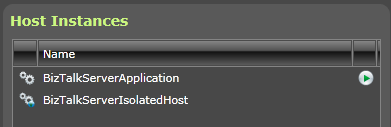 Application Properties
BizTalk360 application dashboard also allows the end user to see the general properties of the application like their status, description, some statistics, references etc as shown in the below picture.
Application Properties
BizTalk360 application dashboard also allows the end user to see the general properties of the application like their status, description, some statistics, references etc as shown in the below picture.
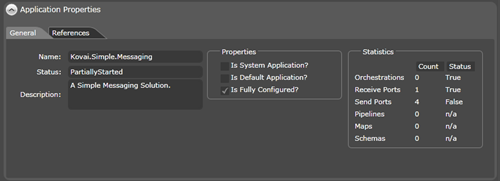
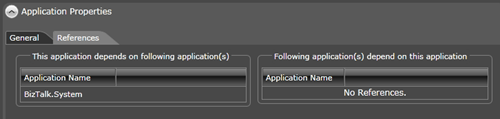 Hide unused artifacts tabs
Not all the BizTalk applications will make use of all the BizTalk artifacts. Example: If it’s a pure messaging only application then there won’t be any orchestrations. To reduce the confusion for BizTalk support person, BizTalk360 gives the option to hide unused artifacts, by clicking the “Hide unused link”. You can see the before and after screen shots below to get the idea.
Before:
Hide unused artifacts tabs
Not all the BizTalk applications will make use of all the BizTalk artifacts. Example: If it’s a pure messaging only application then there won’t be any orchestrations. To reduce the confusion for BizTalk support person, BizTalk360 gives the option to hide unused artifacts, by clicking the “Hide unused link”. You can see the before and after screen shots below to get the idea.
Before:
 After:
After:
 Social:
twitter: @biztalk360
facebook: http://facebook.com/biztalk360
support: http://assist.biztalk360.com/
PS: If in case you haven’t noticed BizTalk360 is a web based (RIA) application, built using Microsoft SilverLight. The above screens are accessible via browser. There is no necessity to install anything on the client PC except Microsoft SilverLight.
Nandri
Saravana
Social:
twitter: @biztalk360
facebook: http://facebook.com/biztalk360
support: http://assist.biztalk360.com/
PS: If in case you haven’t noticed BizTalk360 is a web based (RIA) application, built using Microsoft SilverLight. The above screens are accessible via browser. There is no necessity to install anything on the client PC except Microsoft SilverLight.
Nandri
Saravana