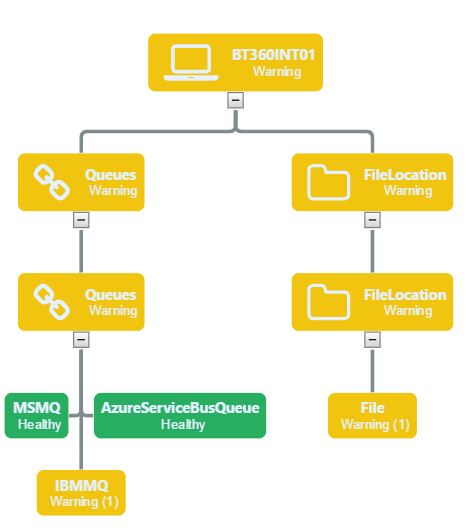Published on : Apr 24, 2017
Category : BizTalk360 Update
BizTalk360 currently has capabilities to monitor MSMQ and Azure Service Bus queues. From a number of customers who are using IBM MQ, we received many requests to introduce monitoring IBM MQ capability into BizTalk360. They mainly had following monitoring requirements:
- Ability to monitor the accessibility of the queue manager and queues
- Ability to monitor the growth of queues and corresponding backout queues
We are happy to announce that in BizTalk360’s upcoming release 8.4, we are bringing a new feature to monitor the IBM MQs, configured in BizTalk receive locations and send ports.
Our design goals
- Simple monitoring configuration: We wanted to simplify the process of configuring a queue for monitoring. To achieve this, we list all the receive locations and send ports that are configured with either MQSeries or MQSC adapters and with little or no additional information you can start monitoring these queues
- Identifying backout queues: We wanted to identify the backout queues automatically and start monitoring them as well
Monitoring IBM MQ Queues
In BizTalk360, monitoring IBM MQ can be found in the
Queues section of
Manage Mapping main menu, along with MSMQ and Azure Service Bus Queues tabs. The IBM MQ tab automatically lists all the available Send Ports/Receive Locations which are using MQSeries or MQSC Adapter. This helps the users to easily identify and monitor all the queues mapped with Receive Locations/Send Ports.
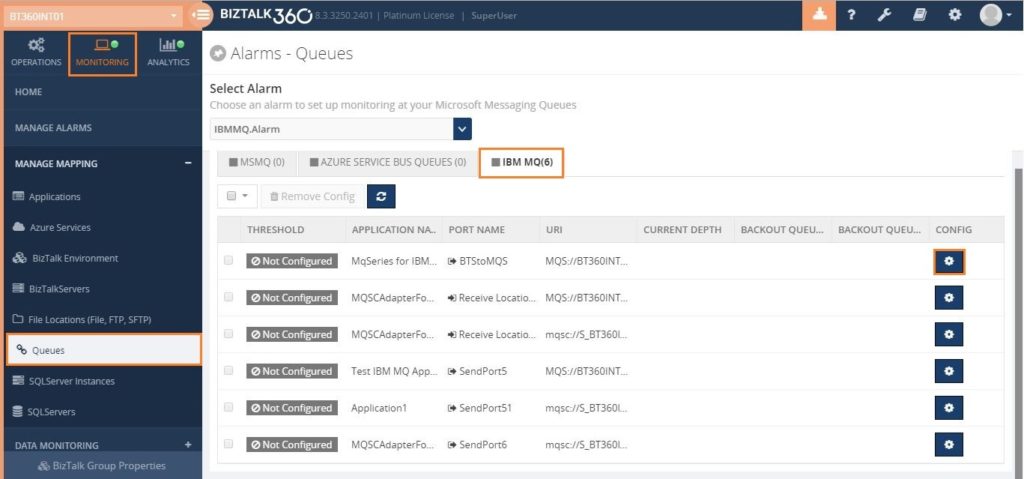
To configure a queue for monitoring, click on the Config gear icon as shown in the above picture. Most of the queue details will be fetched from the port bindings. However, the details fetched depends on the kind of the adapter that the port is configured with.
| MQSeries |
Queue Manager Name
Queue Name
Transport Type |
Channel Name
Connection Name
User Id
Password
SSL Cipher Specification (Optional)
SSL Peer Name (Optional) |
| MQSC adapter |
Queue Manager Name
Queue Name
Transport Type
Channel Name
Connection Name
User id |
Password
SSL Cipher Specification (Optional)
SSL Peer Name (Optional) |
The blade which opens when a user clicks the Config gear icon is as shown in the picture below.
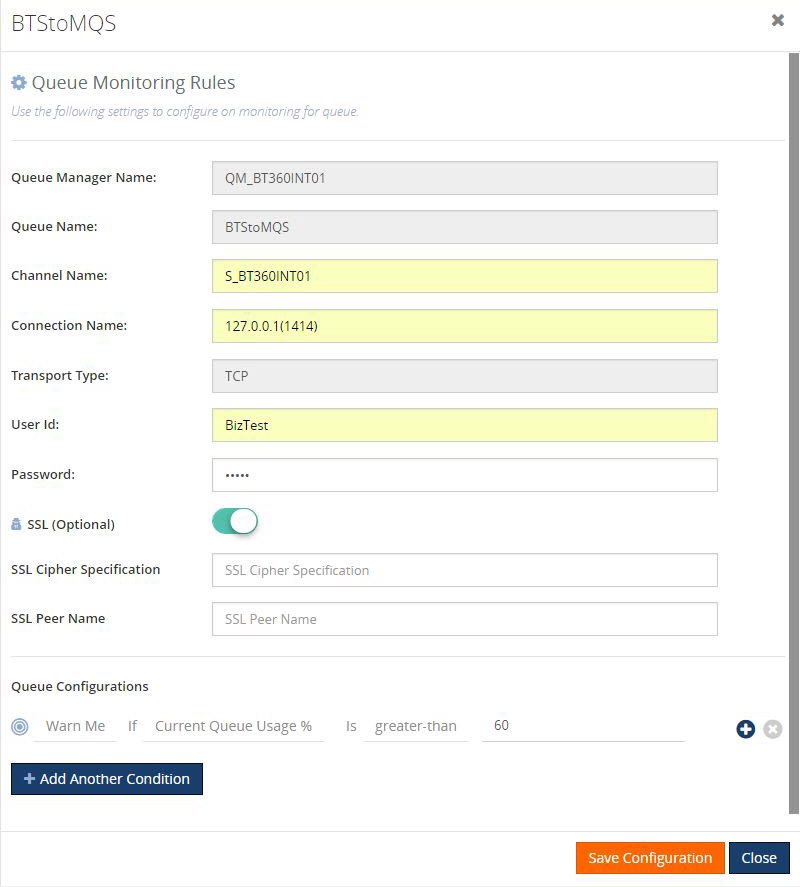
Following are the threshold types on which you can monitor a queue.
| Threshold Type |
Explanation |
| Current Queue Depth |
This threshold type represents the current depth of the queue. Example conditions:
Warn Me If Current Queue Depth is Greater than 100
Error If Current Queue Depth is Greater than 200
|
| Current Queue Usage% |
This threshold type represents the % usage of the current queue. It uses the queue properties, Current Queue Depth and Maximum Queue Depth to calculate the percentage usage. Example condition:
Warn Me If Current Queue Usage % is Greater than 60
Error If Current Queue Usage % is Greater than 80
|
| Backout Queue Depth |
This threshold type represents the current depth of backout queue corresponding to queue configured in the receive location/send port. Example conditions:
Warn Me If Backout Queue Depth is Greater than 100
Error If Backout Queue Depth is Greater than 200 |
| Backout Queue Usage% |
This threshold type represents the percentage usage of the backout queue corresponding to queue configured in the receive location/send port. Example condition:
Warn Me If Backout Queue Usage % is Greater than 60
Error If Backout Queue Usage % is Greater than 80
|
Once the thresholds are configured and saved, the monitoring conditions will be evaluated and the status of the queue will be displayed in the grid.
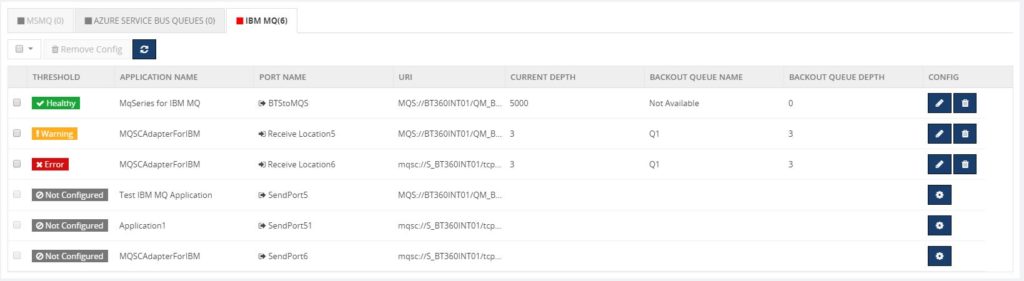
The Monitoring dashboard displays the overall status of the alarm including IBM MQs as shown in the picture below.
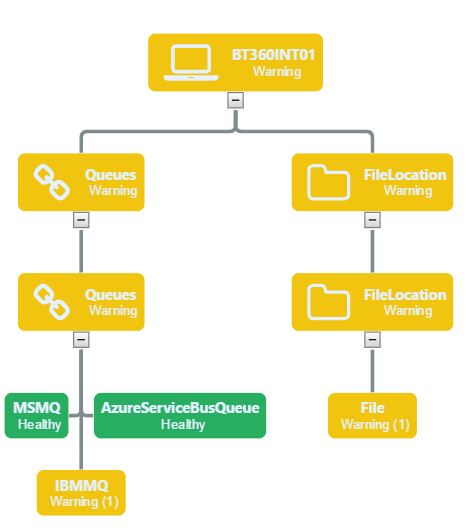
Conclusion
BizTalk360 already had features to monitor
MSMQ and
Azure Service Bus queues. With its latest release 8.4, it fills the gap by bringing in the capability of monitoring IBM MQ. It’s yet another example of BizTalk360’s commitment to listen to its customers and community. If you have any feedback or suggestions, please write to us at
support@biztalk360.com. You can get started with monitoring IBM MQ by downloading the
14-day free trial of BizTalk360.

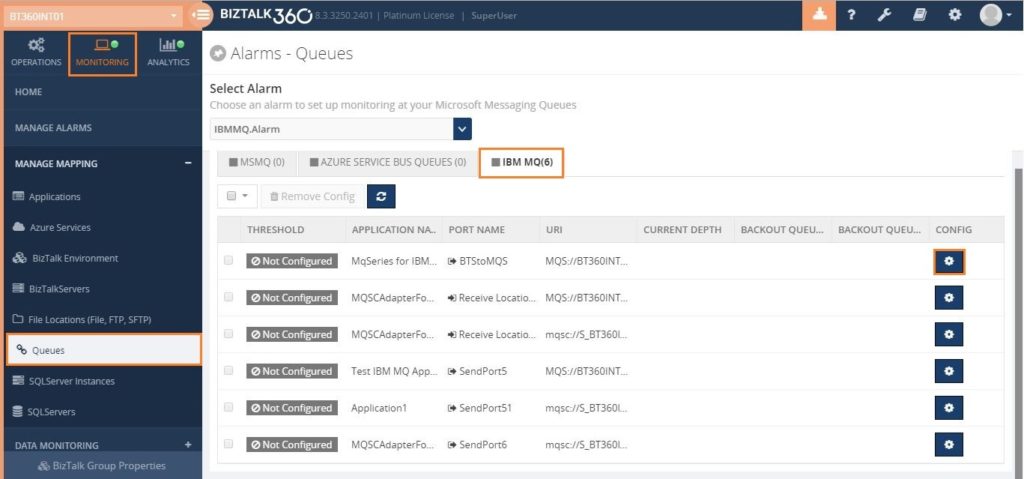 To configure a queue for monitoring, click on the Config gear icon as shown in the above picture. Most of the queue details will be fetched from the port bindings. However, the details fetched depends on the kind of the adapter that the port is configured with.
To configure a queue for monitoring, click on the Config gear icon as shown in the above picture. Most of the queue details will be fetched from the port bindings. However, the details fetched depends on the kind of the adapter that the port is configured with.
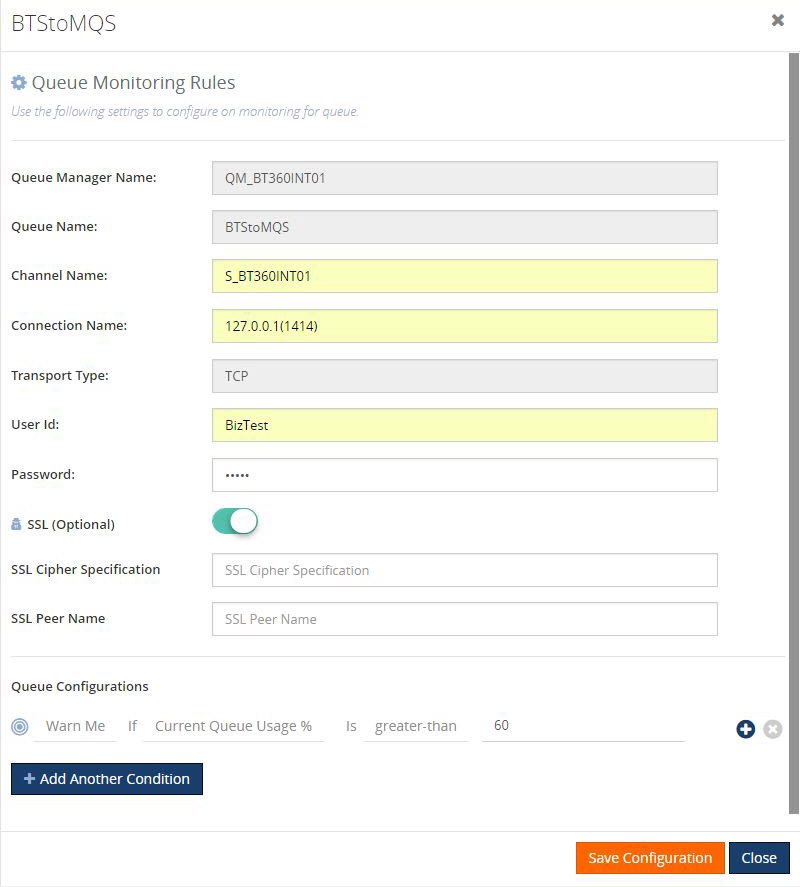 Following are the threshold types on which you can monitor a queue.
Following are the threshold types on which you can monitor a queue.
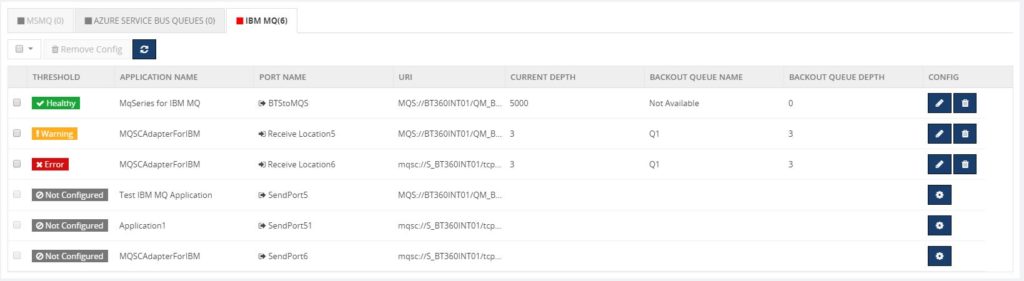 The Monitoring dashboard displays the overall status of the alarm including IBM MQs as shown in the picture below.
The Monitoring dashboard displays the overall status of the alarm including IBM MQs as shown in the picture below.