Published on : Jun 6, 2013
Category : BizTalk Server
One of the big advantage of having Microsoft Surface against any other tablet is it’s is a full blown Windows 8 PC (we are taking about PRO version here not RT). From an operating system perspective you’ll be able to install any application you typically can install on your Windows 8 Desktop/Laptop. I bought a Surface PRO few months ago, and noticed for all of my business travels I’m travelling with both my laptop and Surface. This is kind of redundant, it’s almost like travelling with 2 laptops. While I’m travelling I don’t do any hard core development stuff, but still I need to have access to complete development environment. Surface is ideal for this scenario, I can use it for all my
BizTalk360 demos and also have access to complete development environment, if in case I need to check something quickly.
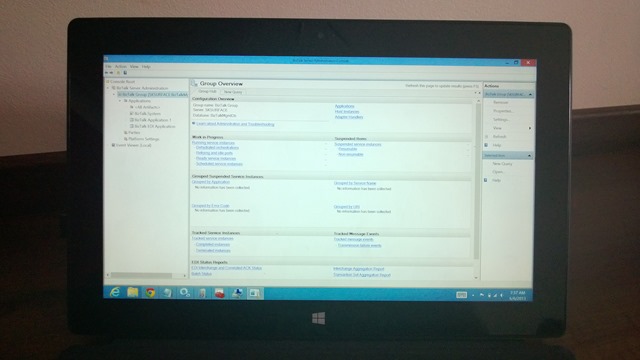
Installation of BizTalk Server on Surface is not any different to your normal installation procedures you follow while installing it on Windows 8 machine. Here are the quick high level steps
- Install SQL Server 2012 (Database engine, Analysis Service, Integration Service, Management tools)
- Install Visual Studio 2012 (Unchecked all the options, to keep the size low)
- Install BizTalk Server 2013
- Configure BizTalk Server (create a local service account for configuration)
The first three steps of the installation was very smooth, didn’t have any problem at all. But as soon as I started configuring BizTalk server, the configuration failed constantly with various errors. This is one of those moments, you try various things and finally don’t know which one actually solved the problem. So I’m going to list out all the errors I have seen and various things I attempted to resolve it.
Errors
On Configuration error log file [Warning Configuration Framework] Sql Exception occurred in ValidateOLAPServer(). Detail Error: Index #0, Message: Cannot connect to the server ‘SKSURFACE’. The server is either not started or too busy., Native Error: 0, Source: Microsoft® OLE DB Provider for Analysis Services, SQL State: . [Error] BAMTools The version of Microsoft SQL Server Analysis Services on server SKSURFACE must be the equivalent version as on the SQL server of the BAM Primary Import Database. (Unsupported,AS2012) [Error ConfigHelper] Failed to check if BizTalk Application Users is a valid domain group. [Error ConfigHelper] The specified domain either does not exist or could not be contacted. On Event Viewer: Error Code: 0x800710D9, Unable to read from or write to the database. Failed to contact the SSO database: Cannot open database “SSODB” requested by the login. The login failed. Login failed for user ‘SKSURFACE\svcbiztalk’. Data Source=SKSURFACE;Integrated Security=SSPI;Initial Catalog=SSODB
Various Fixes
I attempted various things to fix the problems I have seen in the configuration error log file and event viewer. My objective here is to get BizTalk up and running on the Surface, not to worry too much about best practices. Here are the list of things I have done to fix it, one or other can help you. Note: Every time the configuration fails and you start the process again, make sure you delete the databases manually. Typically it will be SSODB and BizTalkRulesEngine that will be created. In all my attempts I used only Basic Configuration (not custom)
- Created a local administrator account in the Surface. Originally I logged in with my Windows Live Id and continued the configuration
- In the original installation of SQL Server I didn’t include Analysis service, so I ran the SQL setup again and included Analysis services
- SQL Server and Analysis services were running under different credentials, I changed them to run under “Local System”
- Enabled TCP/IP protocol using SQL Server Configuration
- Finally added the service account I used (svcbiztalk) as SysAdmin in the local SQL Server
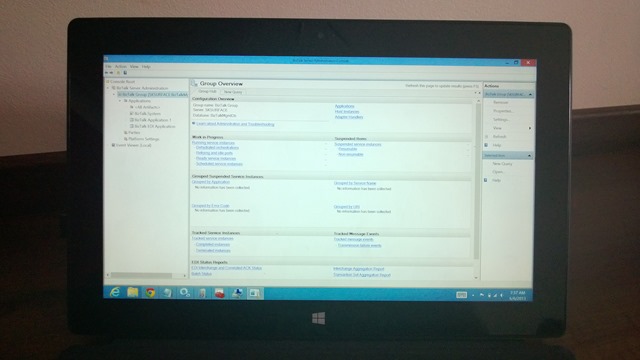 Installation of BizTalk Server on Surface is not any different to your normal installation procedures you follow while installing it on Windows 8 machine. Here are the quick high level steps
Installation of BizTalk Server on Surface is not any different to your normal installation procedures you follow while installing it on Windows 8 machine. Here are the quick high level steps