
Here is another interesting capability, we are transporting in our upcoming version. Tired of filtering data using the static predefined columns? Hereafter, no worries. Grid columns in BizTalk360 are getting a fresh look. You can customize the column headers which are most important to your business scenario.
Grid columns can be dynamically removed or added based on the user preference. As per the settings in the configuration section, columns will be aligned and displayed in the grid view. These customized column settings can be saved for future reference as well. We are sure, this capability will add more value when the administrator is looking for the instances/messages based on various conditions.
As an initial phase, this implementation has been done in the following areas in BizTalk360:
Let’s take an example. For a healthy working system, all the service instances must complete message processing successfully and clean up periodically. For this, the administrator keeps an eye on the message box queries interface for any instances hanging in error states like suspended (Resumable) and suspended (Non-Resumable). The administrator may look for errors based on specific parameters like Service Instance ID, Service Type ID, URI. In such cases, BizTalk360 has limited static columns (Service Name, Application, Service Class, Status, Creation Time and few more) to fetch and view the information in the Message Box database and for few other features.
We constantly listen to our customers’ feedback and ensure necessary improvements are made in the product regularly. These improvements will ease their day to day operations of their BizTalk Server environment. Therefore, this new capability called “Add/Remove grid columns” is implemented.
In the corresponding sections (Message Box Queries, Graphical Flow (Tracking), Electronic Data Interchange) there is a new option introduced “Edit Columns”. Through this, all the possible columns will be listed, which are essential to filter the data. Based on the (de)selection, columns are displayed or removed from the grid view. This functionality enables the user to choose the columns which are required to be shown in the grids.
As you all probably know, there are two types of properties in the context of the messages:
Basically, to process and track the messages, some properties will be promoted during the transaction. The promotion of the properties varies based on different business scenarios.
Let’s consider a scenario. Suppose a particular message got a huge number of properties promoted and the administrator wanted to narrow down the search in BizTalk360. Until our previous versions that would be a difficult task.
This search is simplified by now by making use of this new capability. You can select the important context promoted properties and save it. This customized setting will be there in the tool until the user prefers to delete the saved query. Following screenshots will provide an insight of how this new feature eases the operation of administrators.
Below screenshot represents the column grid view when the message has quite a number of context promoted properties. Data is accessed and visible, only the column headers are resized.
After executing the query, the result grid shows up, including the context properties. To make the screen more useful, you can select which fields you want to see in the grid and which ones don’t need to be shown.
Below, the configuration screen to select and deselect the columns.
Once the needed fields have been selected in the configuration screen, the grid immediately reflects that configuration.
BizTalk360 allows saving as many patterns as the user wants. I mean, to search the messages based on different scenarios, admins prefer different filter conditions to validate. In those situations, BizTalk360 allows to save different query filters and keeps them for future use.
Let me give you a detailed example. If you want to search for service instances based only on the applications and Error code, you just select those columns in the configurations screen. This change makes the grid realign based on the selection with applications and error code columns. The second step would be to preserve the selected columns for future reference. To achieve that, you need to save the query. This way, you can retrieve the same query, including the same context properties, in the future.
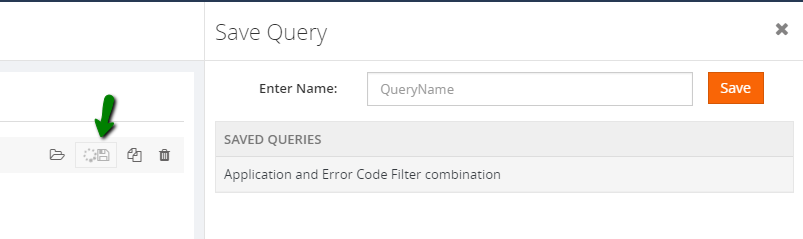
This is another interesting existing capability, we are having in BizTalk360. As a best practice to protect the production environment, all the data settings and testing are carried out in non-production and UAT environments.
If all the configurations are done in those environments and BizTalk360 is ready to be deployed to the production environment, users don’t need to worry about the recreation of those configurations in the new environment as this is where our import and export capability plays a vital role. Just by the click of a button in the UI, you will be able to export and import all the data between source and destination environment.
This is not a new capability in BizTalk360. As we enhanced, to support the column customization, users can also download this data by using the Export to Excel capability.
We believe this new capability will provide extensive search ability and get the desired result in a blink of an eye. Happy migrating and try BizTalk360!!!
Get started with the free 30 days trial. For any queries/feedback please write to us support@biztalk360.com.