
Are you new to BizTalk360 ? Now you can easily setup monitoring just in a Single click!
The Monitoring capabilities are a key feature of BizTalk360. Setting up monitoring is a very easy and quick task. With a two-step process, you create an alarm and map the artefact(s) to be monitored. We wanted to make this much easier for our customers. So keeping that in mind we bring the new feature ‘Quick Alarm’ in our upcoming release v8.9.5 .
A Quick Alarm is a consolidated alarm which selects a number of artefacts from the BizTalk Applications, which are in the Start/Stop/Partially Started state, and map them for monitoring. Under various categories (Threshold, Data Monitoring, Health Check) a Quick alarm maps the following resources for threshold monitoring:
For Data Monitoring (with basic filter configuration) the Quick Alarm is configured for:
No, a Quick alarm is not all different from normal BizTalk360 alarms. Quick Alarms have been brought into the product to give an unified experience to the user to easily set up monitoring. A Quick alarm supports all the normal BizTalk360 alarm capabilities, like:
• Reset notification count
• Copy the alarm configurations
• Change status – Enable/Disable Alarm
• Once a Quick Alarm is configured it can be edited or deleted any time
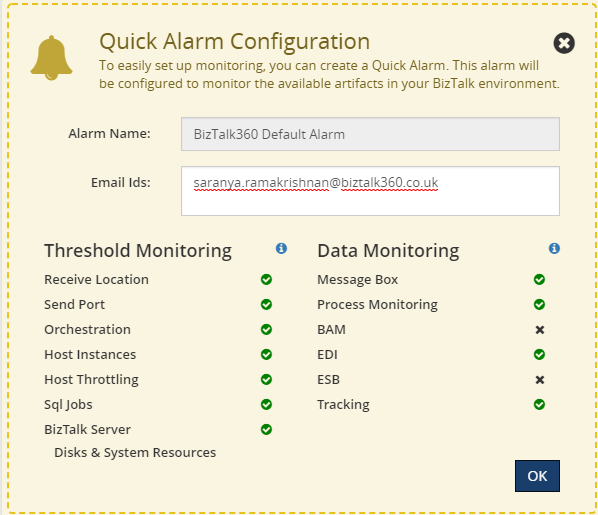
2) From the Manage Alarms section
You can also create a Quick Alarm from the Manage alarms section by selecting the ‘Quick Alarm’ button, even though you have already configured some alarms.

Note: There is no restriction on the number of Quick Alarms you create. You can create any number of Quick Alarms in your environment. Though how many times you create a Quick Alarm with the same set of applications, it will always configure the same artefacts for monitoring.
Once a Quick Alarm has been configured you will be notified through email.
• If there is any threshold violation on the mapped artefacts
• Data monitoring alerts on every 15 mins
• Health check alert on 12 PM everyday
These configurations can be changed later at any point in time.
If in case BAM, EDI,ESB is not configured in the environment, the Quick Alarm configuration skips these and configure the rest of the resources for monitoring.
A Quick alarm can be configured only by super users. This facility is restricted for normal and NT Group Users.
If SMTP is not configured in the Settings side, the Quick Alarm configuration will automatically update the default BizTalk360 SMTP account.
Note: This default settings can be modified at anytime.
The Quick Alarm configuration will not modify/update anything if you have already configured your SMTP account. It uses your configured SMTP details for sending alerts.
A Quick alarm is an easy and fast way to set up monitoring of the most important artifacts of your BizTalk artifacts. Are you tired of constantly having to monitor your BizTalk environment in a manual fashion? Give BizTalk360 a try and take benefits of Quick Alarms. A trial version of BizTalk360 can be requested here.