Introduction
BizTalk server state based artifacts such as receive location, send port, orchestration may go down due to various reasons. This could stop a business critical interfaces from processing messages. Monitoring the artifact states is a tedious task for both operational and administrative users. The operational users must monitor the state of artifacts constantly if any violation happens to the artifact state the operational user will intimate the administrative users immediately. In turn, administrative users should take corrective actions to bring the artifact to the expected state to avoid/minimize the business impact. This process involves the operational and administrative users be available throughout the clock to enable the interfaces again. BizTalk360 overcomes this challenge with its auto healing capability. I am writing series of articles on “Automating BizTalk Administration Tasks Using BizTalk360”. First Blog was focused on service instance data monitoring. In this article, I will be explaining how you can leverage auto healing capability in BizTalk360.How it works
With the auto healing functionality, Administrators can set up monitoring on any “State-based” artifact and let the monitoring service to automatically heal the artifact any time when there is a mismatch between the “Expected State” and “Current State”. For instance, Administrators can set up monitoring on the receive location(s) of an application and additionally set up the auto correct functionality for the Expected State of the artifact (which should be “Started”). Whenever the receive location goes down/gets disabled, there will be a state mismatch and the auto correct will try to bring the artifact back to the expected state. If the operation is successful, the artifact will come back to the Expected State within the next monitoring service cycle (60 seconds).You can download the entire article as a PDF document.
Automating BizTalk Administration Tasks using BizTalk360: Auto Healing
State Based Monitoring
Artefacts State Based monitoring is one of core feature in BizTalk360. State Based monitoring is included for Application Artefacts- Send Ports
- Receive Location
- Orchestrations
- Host Instances
- NT Services
- SQL Jobs
- Logic Apps
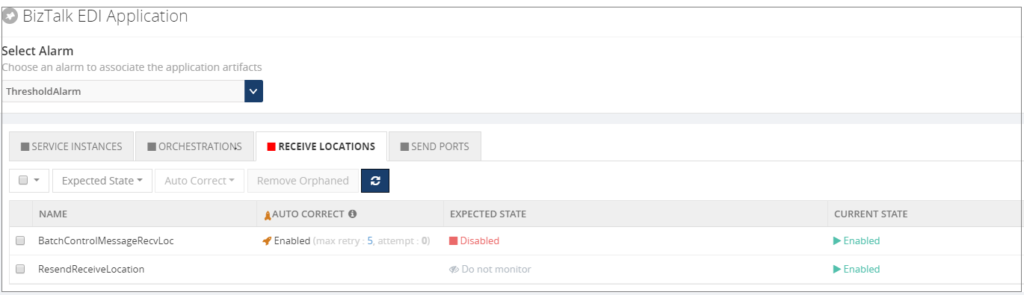
Email Notification
Artefact (Receive Location) is configured for monitoring and auto healing when the receive location violates the threshold condition means monitoring service will first trigger the down alert. Monitoring service will auto correct the state of receive location to expected state and trigger an auto correct email.
Monitoring service will auto correct the state of receive location to expected state and trigger an auto correct email.

Custom BizTalk Adapters
Custom BizTalk adapters are used in Receive Location/Send Port; In this case, we must install Custom adapter components in BizTalk360 servers. If you have installed BizTalk360 Monitoring service in multiple servers for BizTalk360 HA then install Custom Adapters pack in multiple servers. We can few cases where custom adapters pack needs to be installed;1. BizTalk Scheduler Adapter
When you are using BizTalk Scheduler in BizTalk Artefacts and not installed in BizTalk360 Box. Then you will get the error as like below “ReceiveLocations: Exception raised while trying to set receive locations to the expected state. Ex: Microsoft.BizTalk.ExplorerOM.BtsException: Could not validate TransportTypeData, Address or Public Address properties for Receive Location ‘Receive_INV_Scheduler’ “ To address this issue we need to GAC Microsoft.BizTalk.Scheduler.dll in BizTalk360 Box(es).2. nSoftware Adapter
nSoftware Adapters are used in BizTalk Artefacts (e.g.: FTP(s)/SFTP Adapters). Exception raised while trying to set receive locations to the expected state by auto correct feature. “Ex: Microsoft.BizTalk.ExplorerOM.BtsException: Failed to create ‘nsoftware.SFTP v4’ Transport Component at Microsoft.BizTalk.ExplorerOM.BtsCatalogExplorer.SaveChangesWithTransaction(Object transactionObj)” Overcome this challenge we need to install the nSoftware adapters where BizTalk360 Monitoring service is running.3. Host Integration Adapter Pack
BizTalk Artefacts are using MQSC (HIS) adapters in your BizTalk Environment means you have to install Host Integration Pack Adapters. The following are adapters in Host Integration Adapter Pack- Host Applications
- DB2
- WebSphere MQ
- Host Files
User Permission
Taking automatic actions on BizTalk Artefacts, SQL Jobs, Host Instances and NT Services we need adequate permissions to Service Account user with respect to Windows, SQL, and Azure.| Feature | Minimum Required Permission |
|---|---|
| BizTalk Artefacts – To change the status of BizTalk Artefacts | BizTalk Operators Group |
| Host Instances – Operations (WMI) | BizTalk Administrator Group |
| SQL Jobs – Change state of Jobs | SQLAgentOperatorRole |
| Logic Apps – Enable/Disable | Owner (Subscription User) |


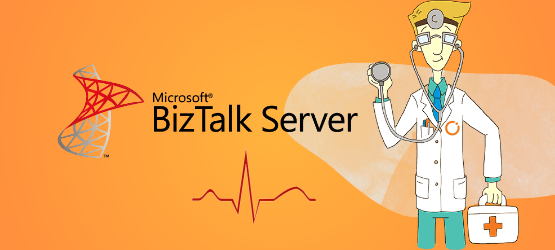
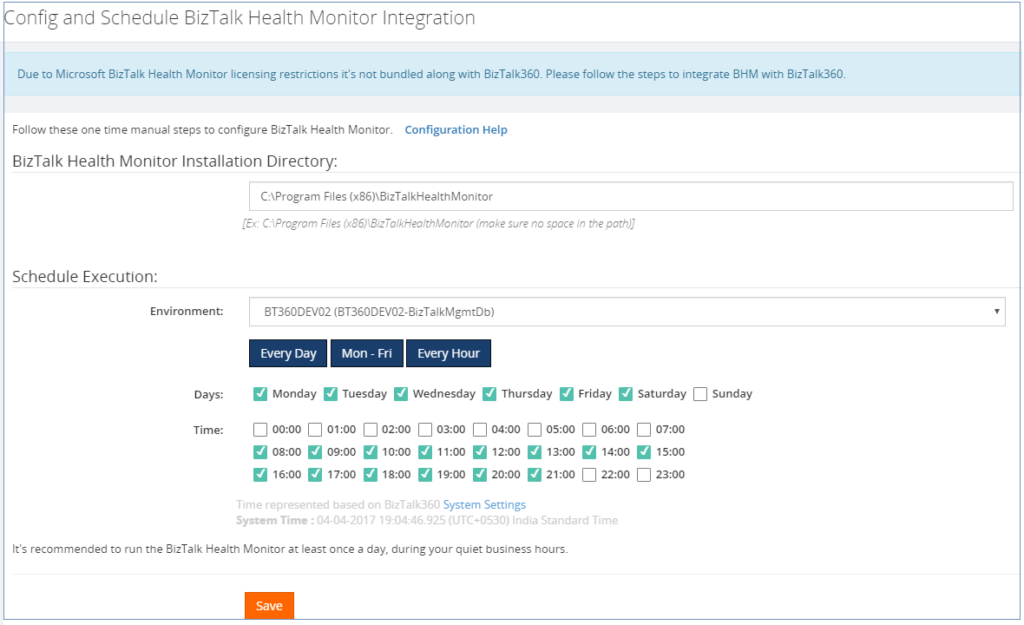
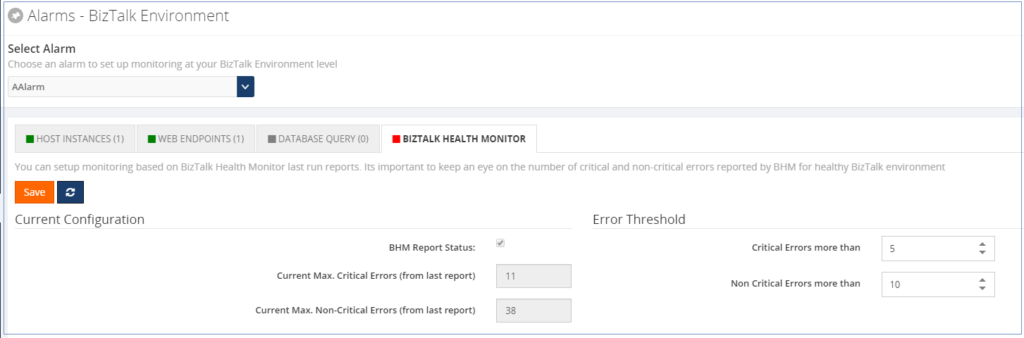 Monitoring Dashboard will plot the BizTalk Health Monitor status for every monitoring cycle. The users can configure BHM Threshold settings for multiple environments.
Monitoring Dashboard will plot the BizTalk Health Monitor status for every monitoring cycle. The users can configure BHM Threshold settings for multiple environments.
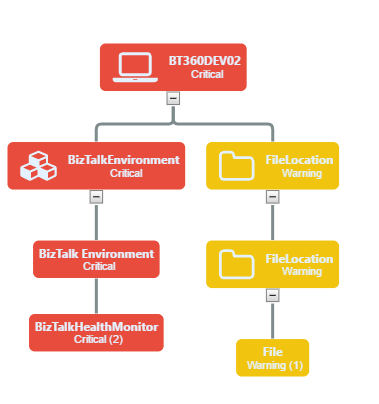
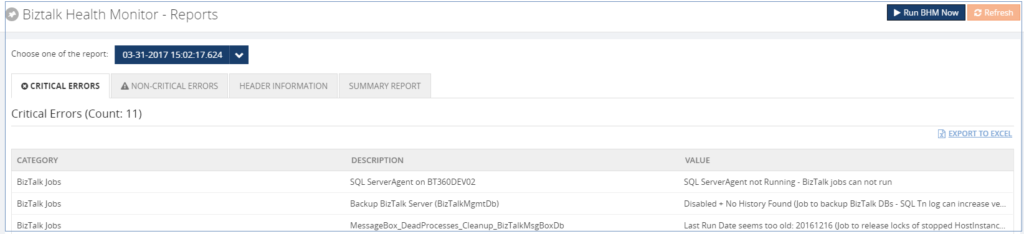


 The activities of the support team can be monitored through the dashboard of the BizTalk360 Freshdesk. It says who has done what. The rating in the Leaderboard is based on the number of conversations that we handle to resolve the issue and close the ticket. This helps to improve the agent productivity. The different trophies based on the different criteria include:
The activities of the support team can be monitored through the dashboard of the BizTalk360 Freshdesk. It says who has done what. The rating in the Leaderboard is based on the number of conversations that we handle to resolve the issue and close the ticket. This helps to improve the agent productivity. The different trophies based on the different criteria include:
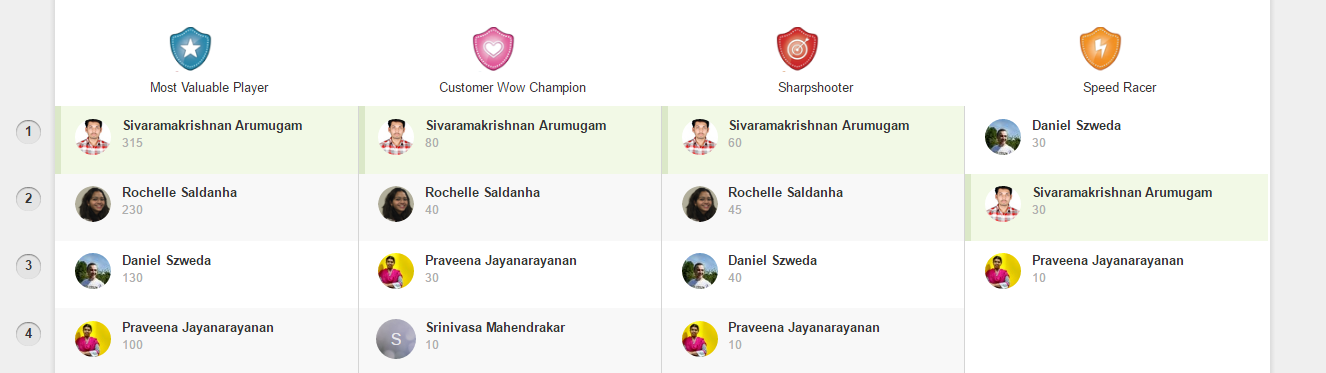 This motivation is required for each and every team member to gain high customer satisfaction with clear and appropriate resolution to the issues raised. Of course, we do have some lags when the issue raised by the customer is a rare scenario, which we might not have seen before. Then unfortunately there are a large number of interactions which may make the customer frustrated. The customer’s experience or feelings will help to improve business, especially in the areas of Sales and Marketing. Positive experiences get passed along and even the bad experience would turn into a lesson of improvement for our BizTalk360 Support team. For quick resolution we also set up web meetings through GoToMeeting website where we can have a screen sharing session with customers.
The SLA’s for the tickets would be based on the priority of the tickets raised. For example, for a low priority ticket, the due date would be three days. We see to it that we resolve the tickets on time for better customer satisfaction.
This motivation is required for each and every team member to gain high customer satisfaction with clear and appropriate resolution to the issues raised. Of course, we do have some lags when the issue raised by the customer is a rare scenario, which we might not have seen before. Then unfortunately there are a large number of interactions which may make the customer frustrated. The customer’s experience or feelings will help to improve business, especially in the areas of Sales and Marketing. Positive experiences get passed along and even the bad experience would turn into a lesson of improvement for our BizTalk360 Support team. For quick resolution we also set up web meetings through GoToMeeting website where we can have a screen sharing session with customers.
The SLA’s for the tickets would be based on the priority of the tickets raised. For example, for a low priority ticket, the due date would be three days. We see to it that we resolve the tickets on time for better customer satisfaction.
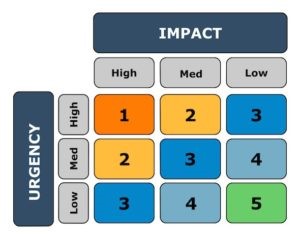 The status of the tickets is categorized as Open, Pending, Bug, New Feature Request etc., based on the issues raised and the conversations handled. When we wait for a reply from the customer, we set the status as “Waiting on Customer”. The status of the ticket is changed to closed, once the issue is resolved. This is called “refreshingly easy”, where every act refreshes the status of the issue raised. For the New Feature request, we recommend the customer to add it to our user voice in the
The status of the tickets is categorized as Open, Pending, Bug, New Feature Request etc., based on the issues raised and the conversations handled. When we wait for a reply from the customer, we set the status as “Waiting on Customer”. The status of the ticket is changed to closed, once the issue is resolved. This is called “refreshingly easy”, where every act refreshes the status of the issue raised. For the New Feature request, we recommend the customer to add it to our user voice in the 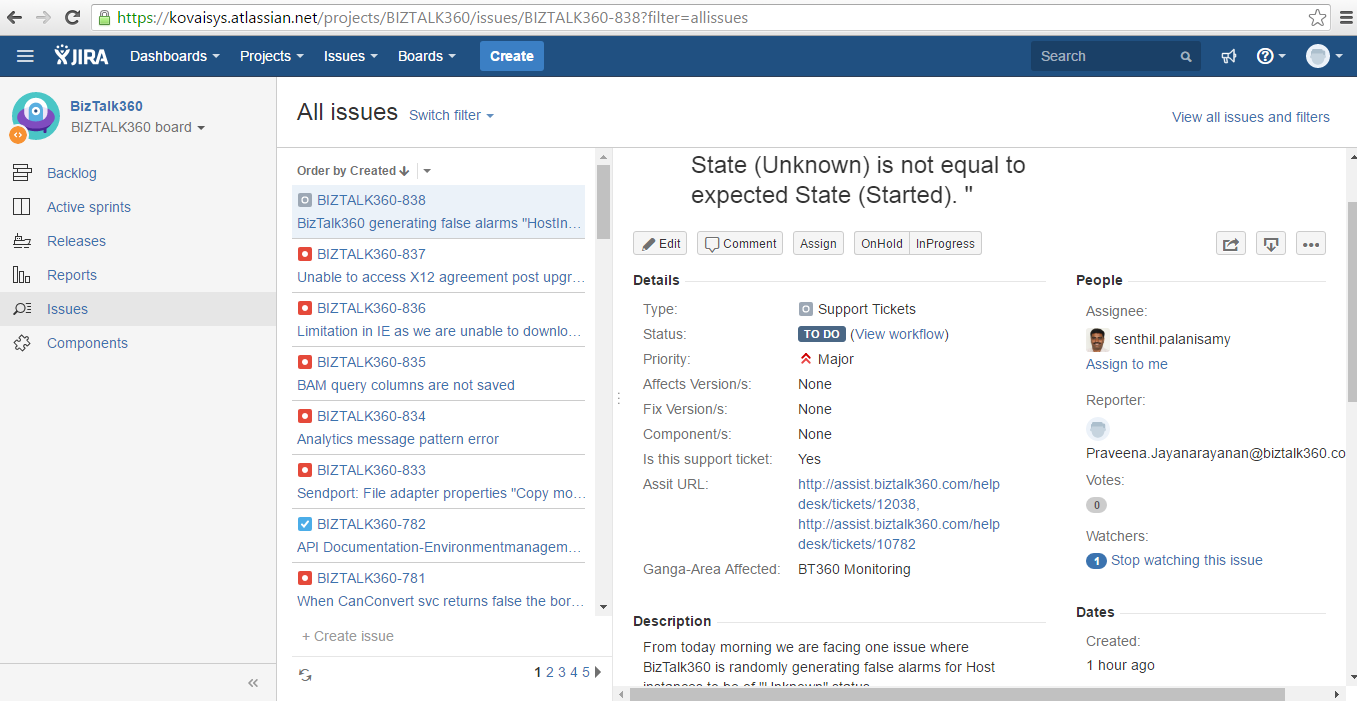
 We get a chance to interact with different types of customers in the call. Some of them would patiently listen to us, explain their problem and provide the required details. But some of them would become impatient when we ask them some details. But we assure that the issue gets resolved at the earliest so that the customer’s confidence is not shaken.
We get a chance to interact with different types of customers in the call. Some of them would patiently listen to us, explain their problem and provide the required details. But some of them would become impatient when we ask them some details. But we assure that the issue gets resolved at the earliest so that the customer’s confidence is not shaken.

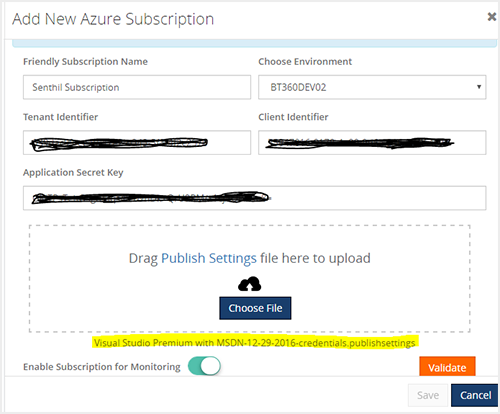 Call the Azure Role Access API to ensure that BizTalk360 has permission to access the Azure resources.
Call the Azure Role Access API to ensure that BizTalk360 has permission to access the Azure resources.