![]()
This blog is a part of the series of blog articles we are publishing on the topic “Why we built XYZ feature in BizTalk360”. Read the main article here.
In any Enterprise integration scenario, message queuing technologies like IBM MQ, MSMQ, Azure Service Bus Queues etc., play a significant role. Message Queuing provides the solution to some critical business scenarios like the store and forward, first in first out, batch processing and so on.
Often times, queuing platform works more or less like a database — it accumulates the messages that was received from the source systems. The real power of the platform is realized when messages are pulled and utilized by the downstream systems like order processing, shipping etc.
BizTalk Server comes with native adapters for IBM MQ, MSMQ, Service Bus making it a powerful platform when your integration solution needs to communicate to Queuing endpoints.
Given the above scenario, the importance of a queuing platform in an Enterprise integration solution is pretty clear. In an integration scenario, it’s important to make sure both the BizTalk Server platform, as well as the systems to which it is connected, are all working seamlessly without any downtime. If an order receiving IBM MQ is down, then the entire integration journey of end-to-end order processing is also down. Hence it’s pretty important, you monitor those external queuing systems in addition to your BizTalk Server platform.
No Monitoring: There is no out of the box monitoring solution that comes with BizTalk Server to monitor either BizTalk Server platform or the external sources like IBM MQ, MSMQ, Azure Service Bus Queue etc.
Custom Solutions: Often, developers write some C# or PowerShell scripts to monitor the external Queues which is hard to maintain, which will not have a good configuration experience, and will go out of sync over a period of time. Even though at the face it will look like few lines of code, real implementation will require correct type of client libraries, handling SSL certificates etc.,
Limited 3rd party solutions: There are third party options available to monitor the queues, however, they come with limited functionality. It’s not tightly integrated with your BizTalk Solution and the configuration is not seamless.
The monitoring for Queuing technologies that work with BizTalk Server is built from the ground up in BizTalk360. The user experience of configuring the monitoring for Queues is seamless. If your environment uses any Queue based BizTalk Receive Port/adapter or Send Port/adapter, BizTalk360 picks up all the configuration from them. You only need to specify the conditions you are interested in monitoring.
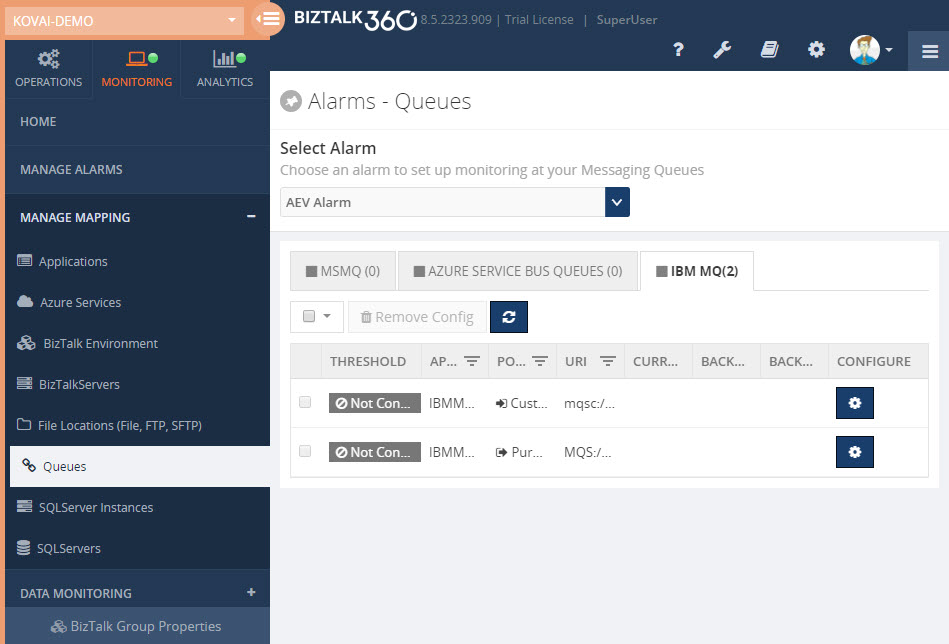
Here is the list of supported thresholds for different Queuing technologies that comes along with BizTalk360
IBM MQ:
MSMQ:
Azure Service Bus Queue:
You can combine multiple check conditions using a logical AND/OR as shown in below, this makes it extremely powerful
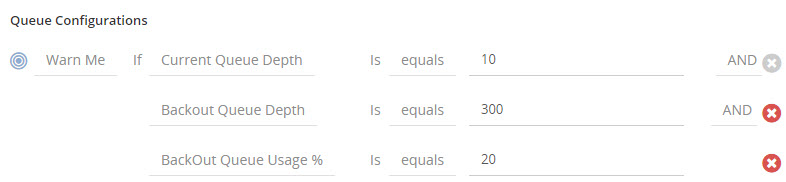
BizTalk360 monitoring comes with a set of standard features that’s applicable to all monitoring plugins. Azure Service Bus Monitoring can also take advantage of the following capabilities.
Import/Export: The import/export function allows you to move your monitoring configuration from one environment to another. Example: From your UAT/Staging environment to Production.
Notification Channel: BizTalk360 comes with a list of Notification Channels like email, SMS, slack, HP Operations Manager etc., making it powerful to notify administrators as soon as something goes wrong.
Monitoring Dashboard: BizTalk360 comes with rich monitoring dashboard that visualizes the system health in a graphical way.
Notification History: You can also keep track of all the notification history that’s been sent to the support people.
Download and try BizTalk360 on your own environments free for 30 days. Installation will not take more than 5-10 minutes.